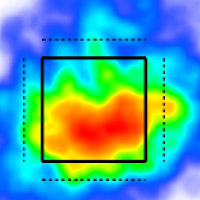Trackman Session Manager in TruMedia
Practice sessions and scrimmages can be reclassified inside the TruMedia application on the ‘Trackman Session Manager’ tool. This tool is visible to admin users in the top right “account” menu.
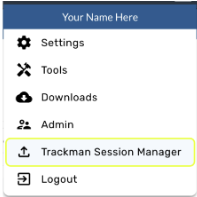
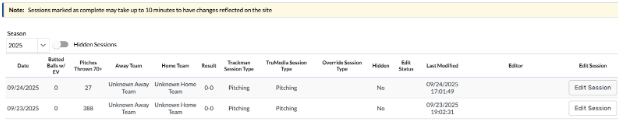
Hide a session
Useful for hiding sessions that are only for data validation.
Useful for hiding session that aren’t related to your team (summer camp, showcase event, etc)
A hidden session won’t show up on any TruMedia pages. You can always unhide a session if you’d like to see it later.
Steps:
Click “Edit session”
Set “Hidden” to “Yes”
Click Save
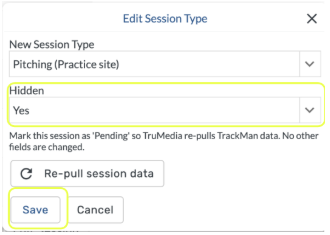
Override an “Adhoc” session recorded on a V3 unit to be any type of session.
Steps:
Click “Edit session”
Select your desired session type
Click Save
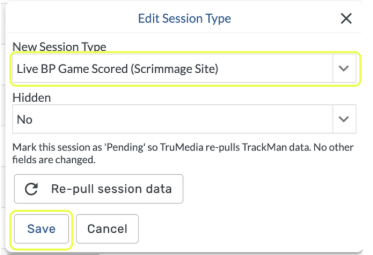
What does reclassifying a session do?
It updates the session metadata and may change where in TruMedia the session is found. For example, changing a scrimmage to a pitching session will move the session to the practice site.
It allows V3 sessions that aren’t shaped like games to get fully processed. For example, if there’s a V3 Adhoc session that doesn’t follow game rules. It will need to be marked as a Live BP to be fully processed.
It removes metadata from pitches within the session if they don’t apply to the final session type.
For example, if a scrimmage session is changed to a pitching session, the “Batter” will get set to a placeholder batter within the TruMedia system called “Unknown Away Batter”.
How much time does a session override take to process?
Session overrides are processed every hour. It may take up to 10 minutes after a session override process finishes for the data to be updated on the site.