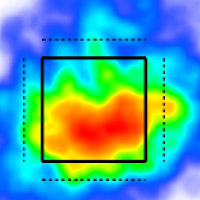Non Game Product Guide
NCAA Baseball Non Game Product Guide
Overview
In fall 2025, TruMedia launched a non game product that brings the same data analysis and video analysis capabilities you’re familiar with to your scrimmages and practices.
The core dataset for the non game product as of September 2025 is Trackman data. This data comes from V3 stadium units, B1 portable units, or both. TruMedia ingests this data via the Trackman API.
Video from Trackman, AWRE, BATS can all be integrated into the TruMedia non game product. Details on video integrations below.
Quick Start Guide
Setup + Recording
Get TruMedia access to your Trackman data
For each session you record, you will need to:
Clip video in BATS, AWRE, XV using your Trackman data
In some cases, override the session type in TruMedia
Hide old sessions from camps, showcases, etc
Edit data within a session (changing playerIDs, for example) that needs corrections
Analysis:
View scrimmages and live BPs (game scored) on the scrimmage site
View live BPs (unscored), batting practice, pitching and hitting sessions on the practice site
Terminology/Definitions
TruMedia Scrimmage Site
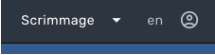
A new site in TruMedia for viewing high intent non game data. Primarily used for Scrimmages and Game Scored Live BPs (V3 only)
Scrimmage data on this site are treated and processed as if they are real games. Results will be best if game rules are followed as much as possible for each plate appearance and for each inning. Scrimmages can be fewer innings than a normal game.
Game Scored Live BPs on this are treated as if each plate appearance is a real plate appearance. Game rules should be followed within each plate appearance, but rules like number of outs per inning aren’t required.
All customizations like custom pages and custom stats are shared with the main NCAA site for your team. All edits to these custom pages, custom stats, etc must be made on the main NCAA site. They will be immediately available for use on the scrimmage site after a page refresh.
TruMedia Practice Site
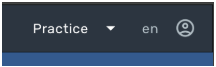
A new site for viewing practice data. Primarily designed for Batting Practice, Hitting, Pitching, and Unscored Live BPs (from B1s or V3s) can be included on this site.
Data on this site is treated and processed as if it’s a practice. There isn’t a concept of ‘at bat result’ on this site. All ‘in play’ balls are simply ‘in play’.
Custom stats/Custom pages etc are not shared from the other sites to this site. Any edits made on the practice site will be solely on the practice site and won’t impact the NCAA game/scrimmage sites.
TruMedia Non Game session types:
Scrimmage (Scrimmage site)
Data is expected to adhere to game rules other than the number of innings
Live BP Game Scored (Scrimmage site)
Data is expected to adhere to game rules for each plate appearance and should include plate appearance results. Innings do not matter for these sessions.
Live BP Not Scored (Practice site)
Data does not need to adhere to game rules. No plate appearance results will be tallied from these sessions.
Data is expected to have pitch trajectories and batted ball data.
Batting Practice (Practice site)
Data is expected to have pitch trajectories and batted ball data. The pitches from these sessions will not be attributed to a real pitcher in TruMedia non game, regardless of whether a pitcher is selected in raw data.
Hitting (Practice site)
Data is not expected to have pitch trajectories/locations. Batted ball data is the sole content for this session type (exit, launch, etc)
Pitching (Practice site)
Data is expected to have pitch trajectories/locations only
Trackman session types:
V3 “Adhoc” session - almost all V3 sessions that you’d like to see in TruMedia Non Game should be recorded using this mode. See note below for Batting Practice exception. V3 Adhoc best practices are listed below for various TruMedia session types.
Scrimmage
Live BP (Game scored or unscored)
Batting Practice
Pitching
V3 “Batting Practice” session - a trackman V3 mode for recording pitches that aren’t thrown from the game mound. The pitcher chosen for this session type does not matter for the purpose of TruMedia. If present, the selected pitcher will get automatically overridden in TruMedia Non Game and set to “Unknown Away Pitcher”.
B1 “LiveBPPitching” session - a mode for recording both pitch and batted ball data. Both a pitcher and batter must be selected in the trackman logger. This session type does not allow for marking PA results.
B1 “Pitching” session - a mode for recording pitching data only. No batted ball data is included for this session type.
B1 “Hitting” session - a mode for recording hitting data only. No pitch trajectory/location data is included for this session type. Useful for hitting off a tee, front toss, etc
Video Sources
Trackman V3 Units
Radar High Home - all or most Trackman v3 units have associated high home video. Video from this high home angle is automatically recorded and integrated into the TruMedia Non Game platform.
XV - teams with Trackman XV subscriptions can upload multiple angles of video to any trackman session recorded on a V3 unit. Once the video is uploaded/clipped in XV, it will be automatically pulled into the TruMedia Non Game platform.
Trackman B1 Units
iOS Devices - iOS Devices can be connected to B1 units for video recording at time of session capture. This video will automatically be integrated into the TruMedia Non Game platform. More information here:
Edgertronic cameras - Edgertronic cameras can be connected to B1 units for video recording at time of session capture. This video will automatically be integrated into the TruMedia Non Game platform.
BATS
For BATS video to appear on the TruMedia Non Game Platform, you must upload the Trackman file from that session to the BATS app to cut/clip the video in that session. If you do not use the Trackman file to cut/clip on BATS you will not be able to see that video on the TruMedia Non Game platform.This is required because when you cut/clip your BATS video using the Trackman file, BATS provides the Trackman game and pitch ID's back to us so we can map the video to the correct pitch
Sydex enabled this feature on Monday 9/22/2025 so this currently only applies to practices clipped on or after that date.
AWRE
For AWRE video to appear on the TruMedia Non Game Platform, you must upload the Trackman file from that session to the AWRE app.
This process requires that the Trackman file has the GameUID value to be available in the first row of data. If this value is missing or the first row (excluding headers) is blank, then we cannot map the video to your session even if it appears in the AWRE app.
Best Practices for recording Trackman Sessions
Recording a V3 Scrimmage:
Record your session using “Adhoc” mode.
Chart it as if it’s a game (batters, pitchers, plate appearance results, innings).
The session will show up in TruMedia on your scrimmage site marked as a “Scrimmage”.
Recording a V3 Live BP - Option 1:
For a high intent “Game scored” Live BP try to mark each plate appearance as if it were a real plate appearance. It’s less important for innings to line up, or for teams to be correct.
This session will show up in TruMedia on your scrimmage site.
It will initially be marked as a “Scrimmage”, you’ll need to override it to be a “Live BP Game scored” using the TruMedia Session editor.
Recording a V3 Live BP - Option 2:
For an “Unscored” Live BP that’s more like a practice, but does have a live pitcher and batter, it’s not important to follow game rules for each PA.
This session will initially show up in TruMedia on your scrimmage site.
It will initially be marked as a “Scrimmage”, you’ll need to override it to be a “Live BP Unscored” using the TruMedia Session editor.
Recording a V3 Bullpen (Pitching) session:
Signal to TruMedia that this is a Pitching session:
Option A: Set the batter in Trackman to “BP, BP”, “BP BP” or “BP” (You’ll have to create a player with this name). This will explicitly signal to the TruMedia processing that you want this “Adhoc” trackman session to be a Pitching session in TruMedia.
Option B: Record your session as usual, but make sure there are zero batted balls tracked. If there are zero batted balls tracked, TruMedia will automatically make this session as Pitching.
If Option A OR Option B are true, the session will show up in TruMedia as a Pitching session
Choose your pitcher(s) as usual and record your session.
Recording a V3 Batting Practice Session - Option 1 “Adhoc” mode:
Signal to TruMedia that this is a Batting Practice session:
Option A: Set the pitcher in Trackman to “BP, BP”, “BP BP” or “BP” (You’ll have to create a player with this name). This will explicitly signal to the TruMedia processing that you want this “Adhoc” trackman session to be a Batting Practice session in TruMedia.
Option B: Record your session as usual, but make sure all of the pitches thrown are less than 70 MPH
If Option A OR Option B are true, the session will show up in TruMedia as a Batting Practice session
Choose your batters as usual and record your session.
This “Adhoc” option is preferred over “Batting Practice” mode if the pitches are coming from the mound. This option will include Trackman Radar video.
Recording a V3 Batting Practice Session - Option 2 “Batting Practice” mode:
Record the session as usual.
This option is the only option that will work if pitches are not originating from the mound.
This option will not include Trackman Radar video.
The session will show up in TruMedia as a Batting Practice session
Trackman Session Manager in TruMedia
Practice sessions and scrimmages can be reclassified inside the TruMedia application on the ‘Trackman Session Manager’ tool. This tool is visible to admin users in the top right “account” menu.
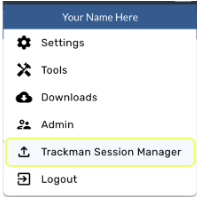
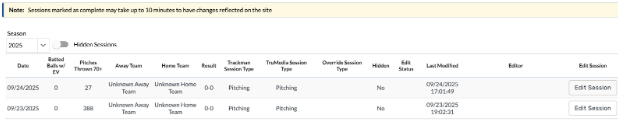
Hide a session
Useful for hiding sessions that are only for data validation.
Useful for hiding session that aren’t related to your team (summer camp, showcase event, etc)
A hidden session won’t show up on any TruMedia pages. You can always unhide a session if you’d like to see it later.
Steps:
Click “Edit session”
Set “Hidden” to “Yes”
Click Save
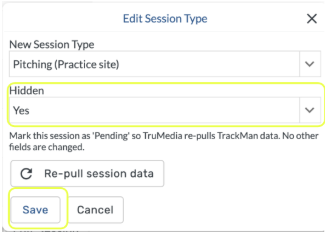
Override an “Adhoc” session recorded on a V3 unit to be any type of session.
Steps:
Click “Edit session”
Select your desired session type
Click Save
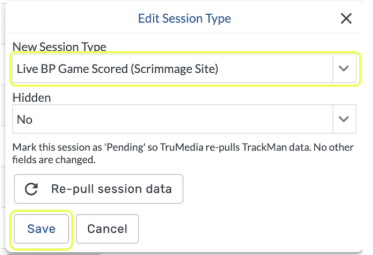
What does reclassifying a session do?
It updates the session metadata and may change where in TruMedia the session is found. For example, changing a scrimmage to a pitching session will move the session to the practice site.
It allows V3 sessions that aren’t shaped like games to get fully processed. For example, if there’s a V3 Adhoc session that doesn’t follow game rules. It will need to be marked as a Live BP to be fully processed.
It removes metadata from pitches within the session if they don’t apply to the final session type.
For example, if a scrimmage session is changed to a pitching session, the “Batter” will get set to a placeholder batter within the TruMedia system called “Unknown Away Batter”.
How much time does a session override take to process?
Session overrides are processed every hour. It may take up to 10 minutes after a session override process finishes for the data to be updated on the site.
Data Corrections/Changes
This fall, data changes other than session classifications must go through the Trackman API.
Example correction types:
Trackman data corrections
To correct the data for a session on the TruMedia Non Game platform, you should email Trackman at DataDeskSupervisors@trackman.com with any changes you want to make. They are the ones who control what data we can grab for you via the API, so they must be the ones to make your requested changes available to us.
Once they confirm via email that they have made the corrections, you can then click "repull session data" for that session on TruMedia Session Editor. If after 1 hour (or 10 minutes after the session says “complete” in TruMedia, the changes you sent Trackman are not reflected on TruMedia, then reach out to ncaasupport@trumedianetworks.com for support.
Please ensure any player changes in the trackman CSV files include changes to both the player name and the playerId columns.
Repull Session Data Button
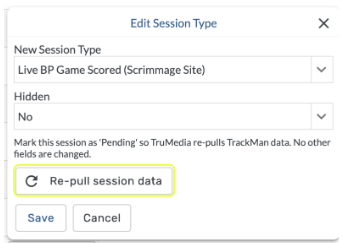
Example of a “pending” update row

Example of a completed update row

Data should update on the TruMedia site 10 minutes after the session is marked “complete”
XV Video corrections
If you need to redo your XV video clipping for any reason (such as the clips not lining up with the pitches), follow these steps.
Reclip the session using XV
Find the session in the Trackman Session Editor on the TruMedia site and click “Re-pull session data” inside the “Edit” modal
Video should be updated in TruMedia inaround 1 hour
You can delete the old XV clipped session once the new one has finished uploading. The old session will no longer have any impact on your TruMedia non game site
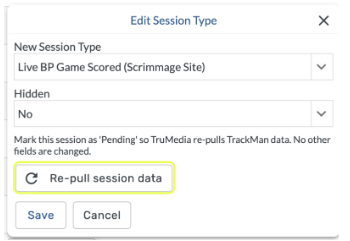
FAQs
My AWRE video isn’t showing at all for one of my sessions. What should I check before emailing ncaasupport@trumedianetworks.com?
For AWRE video - teams should check to make sure they have the trackman file mapped.
This mapping process requires that the Trackman file has the GameUID value to be available in the first row of data. If this value is missing or the first row (excluding headers) is blank, then we cannot map the video to your session even if it appears in the AWRE app.
Only a few AWRE video clips are showing for one of my sessions. What should I check before emailing?
If some video clips are available, that means the session is mapped and we are pulling in all available pitches from AWRE.
Please check the AWRE app to make sure the full session is available on video. If it is, reach out to AWRE to triage the problem.
Not all of the pitches from my trackman session are showing up in TruMedia. What should I check before submitting a support request to ncaasupport@trumedianetworks.com?
Does the session need to be overridden to a different type (for example, a LiveBP that is currently marked a scrimmage)? If so, please make that adjustment first and see if it resolves the issue.
How long until my session override takes effect?
It may take up to 1 hour for a session override to take effect. It will be updated on the site within 10 minutes after the session shows “complete” in the session editor tab.
Why is there a “Split Squad Away” team on the scrimmage site?
Intrasquads tracked via Trackman V3 units are usually tagged with both the home and away team as the same teamId (the school). For TruMedia to process the scrimmage properly, we must have two distinct teams. TruMedia currently automatically marks the away team as “Split Squad Away”. This has some downsides that we are evaluating solutions for. Example: Half of the fall data for your pitchers will be attributed to “Split Squad Away” and the other half will be attributed to “<School Name>”. The entire set of pitchers can still be analyzed on the “players” tab.
Appendix
Limitations with iOS device videos from Trackman B1 units.
It’s possible to record video from multiple iOS devices at the same time while using a B1 unit. We do not recommend using more than 1 device at a time for the following reasons.
It slows down the processing of the session while the session is being recorded, so you may have to wait in between pitches for the upload to catch up.
There is no way to distinguish between each iOS device angle after the session has been recorded. If one of the iPhones is behind home plate, and the other shows the batter open side, TruMedia won’t be able to consistently show you either angle as “iPhone1” or “iPhone2”. The angles will be mixed.
Trackman API Access
To use the TruMedia Non Game product, you’ll need to create a Client Secret, and Client ID in the Trackman web application and share this with TruMedia.
Reach out to ncaasupport@trumedianetworks.com if you're not sure how to do this