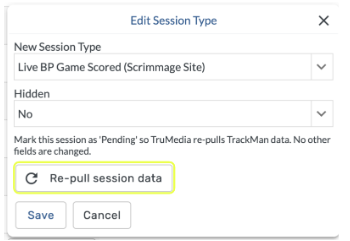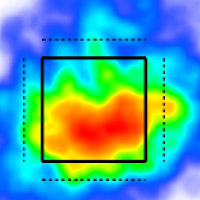Data Corrections/Changes
This fall, data changes other than session classifications must go through the Trackman API.
Example correction types:
Trackman data corrections
To correct the data for a session on the TruMedia Non Game platform, you should email Trackman at DataDeskSupervisors@trackman.com with any changes you want to make. They are the ones who control what data we can grab for you via the API, so they must be the ones to make your requested changes available to us.
Once they confirm via email that they have made the corrections, you can then click "repull session data" for that session on TruMedia Session Editor. If after 1 hour (or 10 minutes after the session says “complete” in TruMedia, the changes you sent Trackman are not reflected on TruMedia, then reach out to ncaasupport@trumedianetworks.com for support.
Please ensure any player changes in the trackman CSV files include changes to both the player name and the playerId columns.
Repull Session Data Button
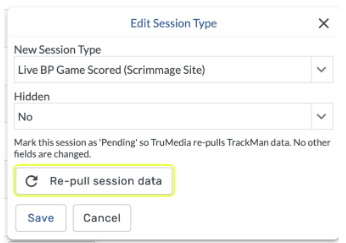
Example of a “pending” update row

Example of a completed update row

Data should update on the TruMedia site 10 minutes after the session is marked “complete”
XV Video corrections
If you need to redo your XV video clipping for any reason (such as the clips not lining up with the pitches), follow these steps.
Reclip the session using XV
Find the session in the Trackman Session Editor on the TruMedia site and click “Re-pull session data” inside the “Edit” modal
Video should be updated in TruMedia inaround 1 hour
You can delete the old XV clipped session once the new one has finished uploading. The old session will no longer have any impact on your TruMedia non game site