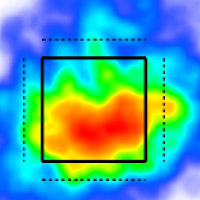Graphics - Team & Player Pages
Add a new graphic
Tap the + button in the top right corner of the graphics bar.
Select a new graphic from the menu.
Switch a graphic
Tap the title of the graphic.
Choose from the menu of options.
Remove a graphic
Tap the X button in the top right corner of a graphic.
Customize the graphic settings
Open the individual graphic settings.
Choose from the menu of options.
Individual graphic filters
Select the individual graphic filters icon.
Choose from the menu of options.
Change the size of the graphics
Open the size menu in the top right corner of the graphics bar.
Select a new size from the available options.
Save a configuration of graphics
Open the Create Graphic Config menu.
Name the configuration and tap the save button.
Share a graphics configuration
Open the Additional settings menu.
Toggle the Public option and tap Save.
You need an Admin account to make this public.